| Version 8 (modified by , 13 years ago) (diff) |
|---|
Opening an image
Type 'uvmat' in the Matlab command window, the GUI (Graphic User Interface) opens with the date of last modification. Select an image file from the menu bar command [Open/Browse...] at the upper left, for instance frame_1.png. The image should appear and the file name displayed in the upper frame [Input], split in path ([RootPath]), file, root file name ([RootFile]), index string ([Index]) and file extension ([Ext]). The file index is also displayed in the left frame [FileIndices]. See figure 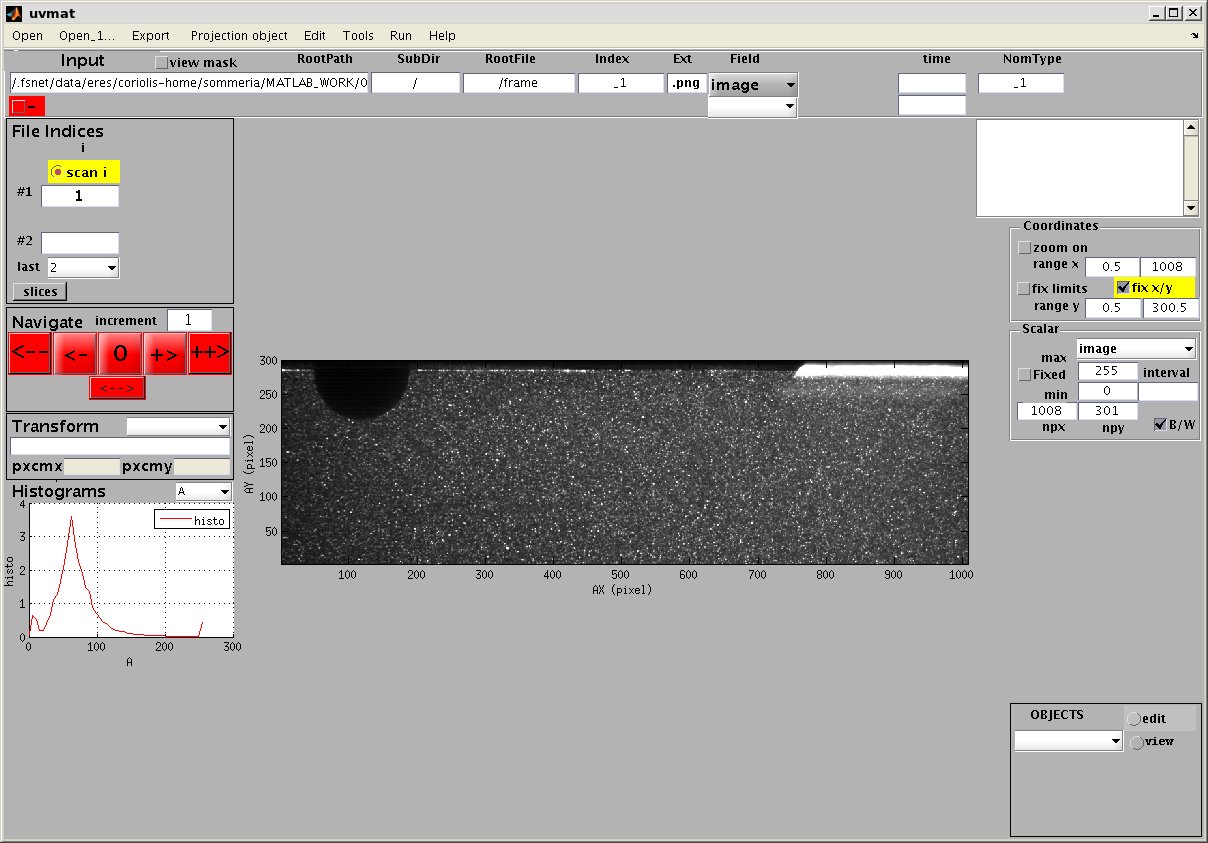 .
.
Brightness and contrast
The frame [Scalar] on the right hand side indicates the number of pixels ([npx], [npy') along the x and y directions, as welll as the min and max brightness of the image. It is possible to change the brightness and contrast of the image display by setting values for these extrema. Pixels with brightness larger than the maximum will be white while pixels with brightness lower than the minimum will be black. The image histogram (number of pixels with each brigthness value A), is given in the lower left graph.
Zooming
It is possible to adjust the field of view by the boxes in the frame [Coordinates]. When [zoom on] is selected (tag=[CheckZoom]), zoom in by pressing the left side button of the mouse on the image and zoom out by pressing the right button. A zoomed region can be also extracted in a separate figure by drawing its contour with the mouse. In both cases The zoomed region can be moved with the keyboard arrows. Finally the axis bounds can be also directly written in the boxes [range x] and [range y].
Selecting the check box [fix limits' maintains the bounds fixed when different images of fields are opened (useful for comparisons), while the opposite option allows the bounds to adjust to the extremal coordinates of the field. Finally the x/y scaling can be set equal by selecting the box 'fix x/y'. Otherwise the image is deformed to fit in the plot window.
Extracting data
The current mouse coordinates in the image, as well as the local image intensity ('A'), are displayed in the upper right text window. The local image matrix indices 'i' and 'j' are also displayed. By default the coordinates are expressed in pixel units, with origin (0,0) at the lower left of the image (the lower left pixel centre is at (0.5,0.5)). The x coordinate is equal to i-0.5 while the y coordinate is npy-(j-0.5), since the image index j runs from top to bottom unlike the coordinate y. When the mouse is over an edit box or press button, its tag is displayed with a short explanation (tooltip). The tag and box string can be also displayed by selection with the right hand mouse button, which can be useful with small screens.
The current image can be extracted for further processing with Matlab tools, for printing, saving, exporting ... Use the menu bar command [Export/extract figure]. It can be also exported in the Matlab Command window as a Matlab variable (a structure), using the menu bar command [Export/extract field in workspace].
Attachments (2)
- uvmat_image.jpg (143.8 KB) - added by 13 years ago.
- browser.jpg (32.8 KB) - added by 12 years ago.
Download all attachments as: .zip
