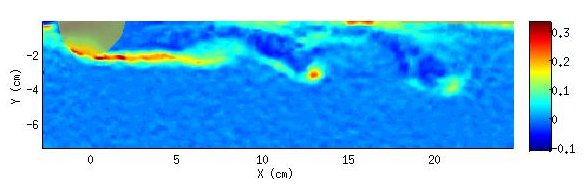| Version 1 (modified by , 11 years ago) (diff) |
|---|
TracNav
- Tutorial6: Correlation Image Velocimetry: optimisation of parameters
- Tutorial1: Image display
- Tutorial2: Projection objects
- Tutorial3: Geometric calibration
- Tutorial4: Processing image series
- Tutorial5: Correlation Image Velocimetry: a simple example
- Tutorial7: Correlation Image Velocimetry for a turbulent series
- Tutorial8: Correlation Image Velocimetry: advanced features
- Tutorial9: Image Correlation for measuring displacements
- Tutorial10: Image Correlation for steroscopic vision
- Tutorial11: Correlation Image Velocimetry with 3 components
- Tutorial12: Comparaison with a Numerical Solution
Tutorial / Correlation Image Velocimetry: optimisation of parameters
To improve the results, come back to the GUI CIV, and follow these successive steps, corresponding to a sequence of operations. * Optimizing the Civ1 parameters: Select the [CIV1] check box so the corresponding parameters show up. Improve the spatial resolution by selecting smaller correlation boxes in the civ1 menu, for instance [Bx],[By] to 19 and 13 (image pixels). This is possible because of the good image quality and high particle density. The use of a smaller box in y allows to optimize the resolution in this direction, to deal with the strong vertical shear. It is now possible to adjust the search range, using knowledge on extremal velocities, see histograms displayed by uvmat in phys coordinates. We introduce estimated bounds on each velocity component, [min] to -2 and [max] to 6 for ’u’ and (-3, 3) for ’v’, and press the button [Search Range]. The optimum search ranges and shifts are now displayed. In consistency with higher resolution, we set the grid mesh to [Dx] and [Dy] to 10. Finally select the Mask option : the mask name should be displayed in the corresponding edit box, else a browser leads to the appropriate mask file.
* FIX1: Select the ’FIX1’ operation, which eliminates some false vectors using several criteria. Use the default parameters.
* PATCH1: Select the ’PATCH1’ operation, to interpolate the vectors on a regular grid and calculate spatial derivatives. Choose the default value 10 for the smoothing parameter [FieldSmooth]. You can later try different values, the smoothing effect increasing with FieldSmooth. Keep the default values for the other parameters.
* CIV2: Select the ’CIV2’ operation to improve the correlation results, using the information on local image deformation, provided by the previous knowledge on velocity spatial derivatives (calculated in patch1). Use a finer grid dx= dy=5 than for civ1. The spatial resolution can be slightly improved by decreasing the correlation box, using for instance Bx,By=(15,11). The shift of the search range is here given at each point by the prior estimate from Civ1, so that the search range can be optimized: choose [21,17] which provides a margin of 3 pixels on each side of the correlation box. Note that ’civ2’ corresponds to a new measurement from the images, the previous civ1 and patch1 operations being used only as an initial guess for the search of optimal correlations.
Then select ’FIX2’ and ’PATCH2’ with the default parameters.
* Running the calculation: Press [RUN] to run the calculation. The results are stored in a new subdirectory, CIV_1, so the previous results are not erased (you can also set the name of the subdirectory in the GUI, by the edit boxes [SubDirCiv1] and [SubDirCiv2]. The existing subdirectories are listed above.
The status of the calculation is displayed in a new window which refreshes automatically. Close it to avoid blocking of new Matlab operations. This status window can be opened again by pushing the button [STATUS] in the GUI civ. Do not close civ until the calculation is finished.
The parameters of a CIV computation are stored in a xml file with extension ..CivDoc.xml created in the directory containing the velocity files. These parameters can retrieved, opening this xml file with the browser of the GUI civ. Then the image file itself needs to be opened (the select again the check boxes for the operations beyond civ1 hidden by default).
The result can be improved again by performing a third civ iteration, civ3. For that purpose, select only the ’civ2’, ’fix2’ and ’patch2’ operations with the same parameters as previously. The previous result is now considered as ’civ1’, so set CIV as the subdirectory in the edit window [SubDirCiv1]. Select a new subdirectory name, for instance ’CIV3’ in the edit window [SubDirCiv2]. Further iterations could be similarly performed, but the improvement becomes negligible.
The following figure shows the final vorticity field, in which the vorticity roll up in the wake of the sphere is clearly visible. A zoom near a vortex shows the vorticity superposed with velocity vectors.
Attachments (6)
- vort_civ3-2.jpg (19.9 KB) - added by 11 years ago.
- vort_vel_zoom.jpg (33.1 KB) - added by 11 years ago.
- RMS Patch1-Civ1.png (16.0 KB) - added by 11 years ago.
- 41.png (60.1 KB) - added by 11 years ago.
- Tutorial6 - Corr1vs2.png (6.0 KB) - added by 11 years ago.
- Tutorial6_vortex.png (49.2 KB) - added by 11 years ago.
Download all attachments as: .zip