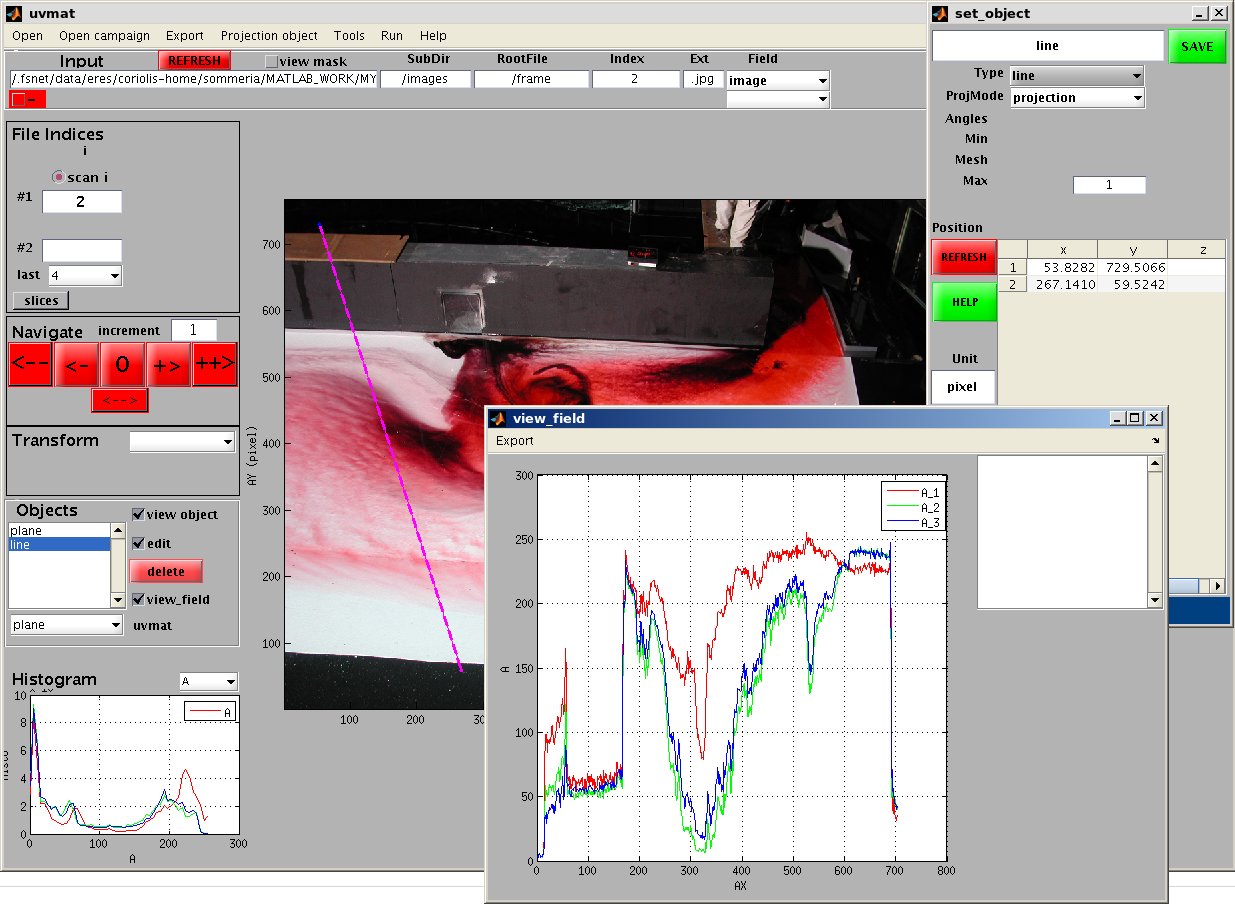| Version 15 (modified by , 12 years ago) (diff) |
|---|
TracNav
- Tutorial2: Projection objects
- Tutorial1: Image display
- Tutorial3: Geometric calibration
- Tutorial4: Processing image series
- Tutorial5: Correlation Image Velocimetry: a simple example
- Tutorial6: Correlation Image Velocimetry: optimisation of parameters
- Tutorial7: Correlation Image Velocimetry for a turbulent series
- Tutorial8: Correlation Image Velocimetry: advanced features
- Tutorial9: Image Correlation for measuring displacements
- Tutorial10: Image Correlation for steroscopic vision
- Tutorial11: Correlation Image Velocimetry with 3 components
- Tutorial12: Comparaison with a Numerical Solution
Tutorial / Projection objects
Projection objects are used in various ways for image or field analysis, as shown in the following examples. Let us choose now a color image as input, UVMAT_DEMO02_color/images/frame1.jpg' (the folder 'UVMAT_DEMO02_color' is accessible on http://servforge.legi.grenoble-inp.fr/pub/soft-uvmat/).
Plotting a luminosity profile
Create a line by the menu bar command Projection object/line. A new GUI set_object appears on the right side, with default settings Type='line', ProjMode='projection'. Draw a line with the mouse, left hande side button to mark the beginning and end of the line. The luminosity profile, with the three rgb image components, appears in a new GUI view_field. Th following figure shows the main GUI uvmat, the GUI set_object which sets the object parameters, and the GUI view_field where the projected field is plotted:
These two GUIs can be made visible or not by selecting [CheckViewObject] or [CheckViewField] respectively in the frame Objects of uvmat.
Once created, the line can be moved with the mouse, or by directly introducing the coordinates of the line in the table [Coord] of the GUI set_object. A line aligned with the x or y axis can be directly created by the menu bar command Projection object/line_x or Projection object/line_y respectively.
Getting the image histogram in a sub-region
This is obtained by creating a contour object, a polygon, a rectangle or an ellipse, using Projection object/polygon, Projection object/rectangle or Projection object/ellipse. Draw the contour with the mouse to plot the histogram of the image inside the contour. To get the histogram of the region outside the contour, select thecheck box [edit] in the frame Objects of uvmat. Then in the GUI set_object, select 'outside' in the menu [ProjMode] and press the button [REFRESH].
Resampling the image
The image can be resampled by linear interpolation of image luminosity on a grid, by selecting Projection object/plane. Then on the GUI set_object, select 'interp_lin' in the menu [ProjMode]. Set the mesh in x and y by the edit boxes num_DX and num_DY, for instance with values 10, and press REFRESH. The image interpolated on this coarse grid is then displayed. It is also possible to reduce the range of x and y by the edit boxes [num_RangeX_1] and _2 and [num_RangeY_1] and _2. Finally it is also possible to rotate the projection grid by setting the angle (in degrees) in the edit box [num_Angle_3].
Attachments (1)
- set_object.jpg (183.5 KB) - added by 12 years ago.
Download all attachments as: .zip