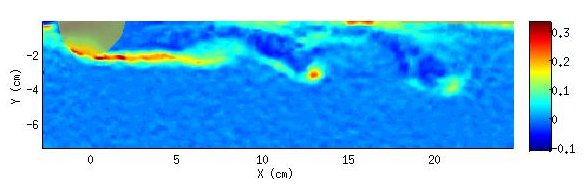| Version 10 (modified by , 11 years ago) (diff) |
|---|
TracNav
- Tutorial6: Correlation Image Velocimetry: optimisation of parameters
- Tutorial1: Image display
- Tutorial2: Projection objects
- Tutorial3: Geometric calibration
- Tutorial4: Processing image series
- Tutorial5: Correlation Image Velocimetry: a simple example
- Tutorial7: Correlation Image Velocimetry for a turbulent series
- Tutorial8: Correlation Image Velocimetry: advanced features
- Tutorial9: Image Correlation for measuring displacements
- Tutorial10: Image Correlation for steroscopic vision
- Tutorial11: Correlation Image Velocimetry with 3 components
- Tutorial12: Comparaison with a Numerical Solution
Tutorial / Correlation Image Velocimetry: optimisation of parameters
To improve the results, come back to the GUI CIV, and follow these successive steps, corresponding to a sequence of operations.
Time interval
The first parameter to adjust is the time interval between images, which should be sufficiently long to provide a displacement of a few pixels. The measurement precision is typically 0.2 pixel, so that a displacement of 4 pixels, as in the example, provides a relative precision of 5 %. A larger displacement would be preferable in terms of precision but may yield to poor image correlation and ’false vectors’. The choice of image pair is done in [!!ListPairCiv1].
Correlation box, shift and search box
Once the image pair has been chosen, the main parameters are the size of the correlation box in both directions ([num_CorrBoxSize]_1] and _2) and the size of the search box, ([num_!SearchBoxSize_1] and _2), expressed in pixels. For each velocity vector, the correlation box is moved within the search box to optimise the image correlation between the two sub-images inside the correlation box. To allow for a displacement of d pixels, the search box size must exceed the correlation box by at least d+2 on both sides, so 2d+4. A systematic shift [num_!SearchBoxShift_1], and _2, can be also introduced to minimise the search area in the presence of a mean flow.
Select the [CIV1] check box so the corresponding parameters show up. Improve the spatial resolution by selecting smaller correlation boxes in the civ1 menu, for instance [num_!CorrBoxSize_1, 2], to 19 and 13 (image pixels). This is possible because of the high density particl seeding. The use of a elongated box along x allows to optimize the resolution in the direction y, to deal with the strong vertical shear.
The PIV operation is conveniently visualised by pressing the button [!TestCiv1] in the GUI civ. Then the image appear in a new GUI view_field, in which the mouse motion displays the correlation function, which appears in a secondary window, see figure. The resulting vector is shown as a line pointing to the correlation maximum. The corresponding correlation and search boxes are shown in the image.
It is now possible to adjust the search range, using prior knowledge on extremal velocities, see histograms displayed by uvmat in pixel coordinates. We introduce estimated bounds on each velocity component, [min] to -2 and [max] to 6 for ’u’ and (-3, 3) for ’v’, and press the button [Search Range]. The optimum search ranges and shifts (for the given correlation box) are now displayed: [33 25] and [2 0] respectively.
Let us run again PIV with [CorrBoxSize]=[19 13] and [SearchBoxSize]=[27 25] with [Shift]=0. (limiting ourselves to CIV1), and visualise the result with uvmat. Many black vectors (F=-2) are obtained, showing that the search domain is too small, so that the correlation maximum is constrained by the limited search interval. Using [!TestCiv1] , it can be seen that the correlation maximum is indeed on the edge of the Search box, a lot of black error flags will thus be seen on the velocity image. Then come back to the good parameters.
CorrSmooth
The parameter [num_CorrSmooth] is used to fit the correlation data with a smooth function to obtain the maximum with sub-pixel precision. We generally keep the default value 1.
Measurement grid and mask
The parameters [num_Dx] and [num_Dy] define the mesh of the measurement grid, in pixels. Reduce them to get more vectors, but keep in mind that the spatial resolution is limited by the size of the correlation box. If the mesh is below half the correlation box size, the added velocity vectors become redondant as they correspond to overlapping sub-images.
Finally select the Mask option like in the previous tutorial.
FIX1:
Select the ’FIX1’ operation, which eliminates some false vectors using several criteria. Use the default parameters.
PATCH1:
Select the ’PATCH1’ operation, to interpolate the vectors on a regular grid and calculate spatial derivatives. Choose the default value 10 for the smoothing parameter [FieldSmooth]. You can later try different values, the smoothing effect increasing with [FieldSmooth]. Keep the default values for the other parameters.'
CIV2:
Select the ’CIV2’ operation to improve the correlation results, using the information on local image deformation, provided by the previous knowledge on velocity spatial derivatives (calculated in patch1). Use a finer grid dx= dy=5 than for civ1. The spatial resolution can be slightly improved by decreasing the correlation box, using for instance Bx,By=(15,11). The shift of the search range is here given at each point by the prior estimate from Civ1, so that the search range can be optimized: choose [21,17] which provides a margin of 3 pixels on each side of the correlation box. Note that ’civ2’ corresponds to a new measurement from the images, the previous civ1 and patch1 operations being used only as an initial guess for the search of optimal correlations.
FIX2 and PATCH2
Then select ’FIX2’ and ’PATCH2’ with the default parameters.
Further Civ iterations
The parameters of a CIV computation are stored in a xml file with extension ..CivDoc.xml created in the directory containing the velocity files. These parameters can retrieved, opening this xml file with the browser of the GUI civ. Then the image file itself needs to be opened (the select again the check boxes for the operations beyond civ1 hidden by default).
The result can be improved again by performing a third civ iteration, civ3. For that purpose, select only the ’civ2’, ’fix2’ and ’patch2’ operations with the same parameters as previously. The previous result is now considered as ’civ1’, so set CIV as the subdirectory in the edit window [SubDirCiv1]. Select a new subdirectory name, for instance ’CIV3’ in the edit window [SubDirCiv2]. Further iterations could be similarly performed, but the improvement becomes negligible.
The following figure shows the final vorticity field, in which the vorticity roll up in the wake of the sphere is clearly visible. A zoom near a vortex shows the vorticity superposed with velocity vectors.
Attachments (6)
- vort_civ3-2.jpg (19.9 KB) - added by 11 years ago.
- vort_vel_zoom.jpg (33.1 KB) - added by 11 years ago.
- RMS Patch1-Civ1.png (16.0 KB) - added by 11 years ago.
- 41.png (60.1 KB) - added by 11 years ago.
- Tutorial6 - Corr1vs2.png (6.0 KB) - added by 11 years ago.
- Tutorial6_vortex.png (49.2 KB) - added by 11 years ago.
Download all attachments as: .zip