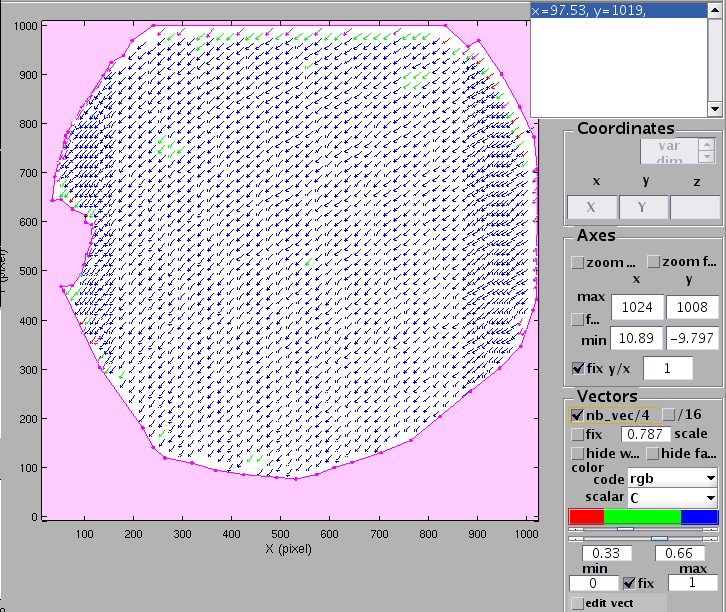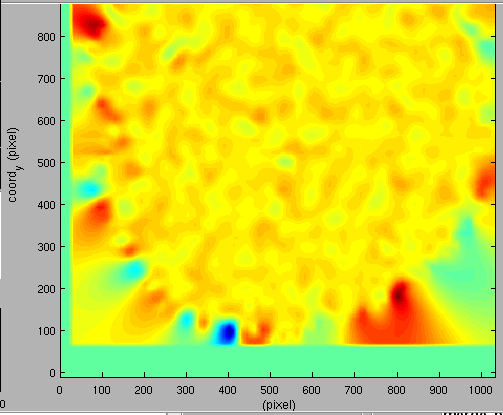| Version 17 (modified by , 10 years ago) (diff) |
|---|
TracNav
- Tutorial9: Image Correlation for measuring displacements
- Tutorial1: Image display
- Tutorial2: Projection objects
- Tutorial3: Geometric calibration
- Tutorial4: Processing image series
- Tutorial5: Correlation Image Velocimetry: a simple example
- Tutorial6: Correlation Image Velocimetry: optimisation of parameters
- Tutorial7: Correlation Image Velocimetry for a turbulent series
- Tutorial8: Correlation Image Velocimetry: advanced features
- Tutorial10: Image Correlation for steroscopic vision
- Tutorial11: Correlation Image Velocimetry with 3 components
- Tutorial12: Comparaison with a Numerical Solution
Tutorial 9/ Image Correlation for measuring displacement
This demo shows how to use image correlation to measure a displacement versus time (instead of velocity). Open the image UVMAT_DEMO06_displacement (accessible on http://servforge.legi.grenoble-inp.fr/pub/soft-uvmat/).
Looking at the images
Open an image 'UVMAT_DEMO05_displacement/images'. This is a target pattern used to measure the displacement of a plate versus time. Observe the motion by scanning the images.
Make a mask to remove the outer part in the PIV processing, as explained in tutorial 5, or introduce the mask provided .ref (selecting the upper bar button [Projection object/browse..] in uvmat)
Civ in mode 'displacement'
Open series/civ_series and import the configuration from the reference file .ref. The appropriate parameters are then displayed:
- Select the mode 'displacement' from the menu [ListCompareMode], with respect the origin index 1 (first image by default). Then the menu for choosing image pairs on the right hand side desappears, as the correlation for each image are done with respect to the reference one, taken as origin for the displacement.
- Choose a fairly large correlation box, [CorrBox] =[31 31], corresponding to a coarse pattern, and considering that spatial resolution is not critical.
- Chosse a large search box, [Search] =[107 107] as we need to capture the maximum displacement.
- Select [CorrSmooth] =2 which corresponds to coarse 'particles': large correlation curves. See [!TestCiv1].
- Check the [Mask] box and select the mask made previous to isolate the active area.
- Chosse a fairly large [FieldSmooth] =20 (as spatial resolution is not critical) and no 'deformation' needed for [CIV2].
- Use the same correlation box, a smaller search zone (as we start form the prediction of Civ for Shift) in [CIV2], FIX2] and [PATCH2].
Observing the civ data
It is possible to show different data such as velocity, vorticity, divergence, strain etc from the previous results. Select from the menu bar tool [Field] the data needed and go through the different images using the arrows [<-] and [+>].
velocity, vorticity, div
The image below shows the vorticity of image 12:
Time series
For further data processing it can be convenient to merge all fields in a single netcdf file. This can be done by opening the previous results in series and applying the [Action] function 'time_series'. A projection object is needed at this stage, so create a [Projection object/points] in the image. Select [ProjMode?]= 'projection' with a range=200. Now when selecting [Projection Object] the point created should appear. Then [RUN] the calculation.
The result is obtained as a single netcdf file 'images.civ.mproj.tseries/Pkie_000001-000020.nc'. Opening this file with uvmat, Observe the curve displacement U and V versus time. With the GUI get_field which pops up, it is also possible to show the rotation or divergence in the figure.
Attachments (2)
- Tutorial9 - Civ displacement.png (53.7 KB) - added by 10 years ago.
- Tutorial9 - Curl.png (30.3 KB) - added by 10 years ago.
Download all attachments as: .zip